Lightroom CC Mobile: Your Pocket-Sized Photo Studio
Here’s a game-changer for photographers on the move: The Lightroom CC Mobile app seamlessly syncs your entire workflow across every device—desktops, laptops, tablets, and smartphones.
1. Turn on the Sync Option
To access all of your images in both Lightroom Classic and the Lightroom Mobile App, you first need to turn on the sync feature from inside Lightroom Classic. This is VERY easy to do:
- Make sure you are signed into your Lightroom by clicking on Help>Sign In.
- Once you are signed in, click on your cloud icon in the upper-right corner of Lightroom (highlighted in the screenshot below) and choose “Start Syncing” from the options that open.


2. Select Collections to Sync
Once the sync option is turned on, you will now need to choose the collections you would like to sync with in Lightroom by clicking the box on the far LEFT side of the collection name.
The sync symbol looks like a weird zig-zag (see the symbol on the left side of the highlighted green boxes below). When you click a collection box, the symbol will appear, and that particular collection will soon show up in Lightroom on your computer, tablet, and mobile phone.
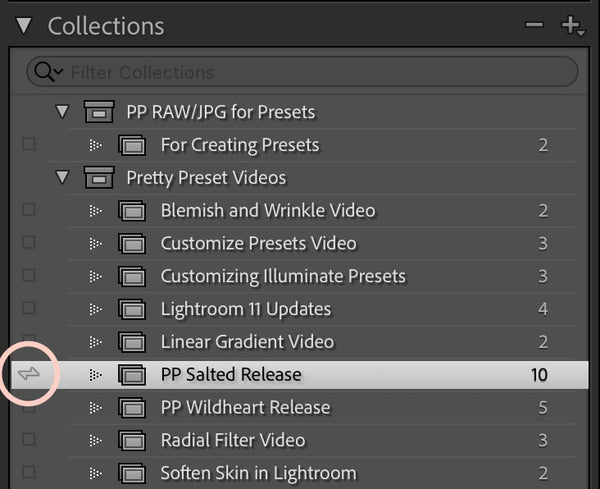
Note: Currently, you can only sync collections, not collection sets. Also, you can only sync images from ONE catalog at a time.
3. How to Stop Syncing a Collection
To remove a collection from Lightroom (on a computer, tablet, or phone), simply click on the same zig-zag icon next to the particular collection in the Collections menu to make it disappear. This will still leave the collection in your Lightroom Classic but remove it from Lightroom (on all devices).
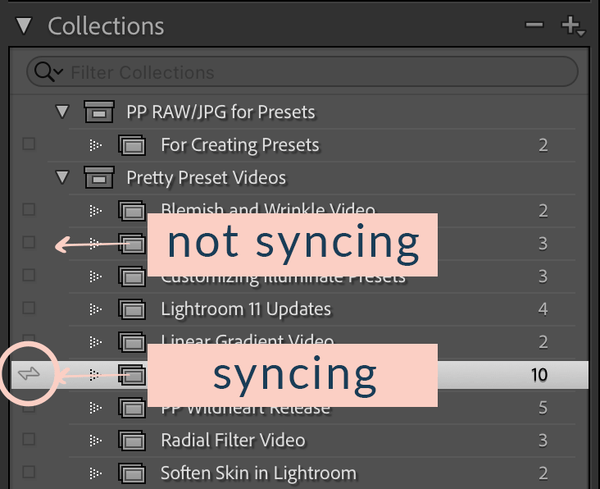
Below are screenshots from Lightroom on my MacBook laptop, followed by my iPad and iPhone. As I mentioned previously, notice the heading in Lightroom is “Albums,” but the collection names still show there (because they are the same thing).
Lightroom Screenshot from my MacBook Laptop
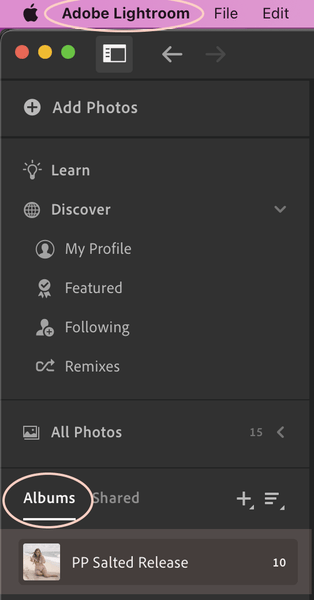
Lightroom Screenshot from my iPad
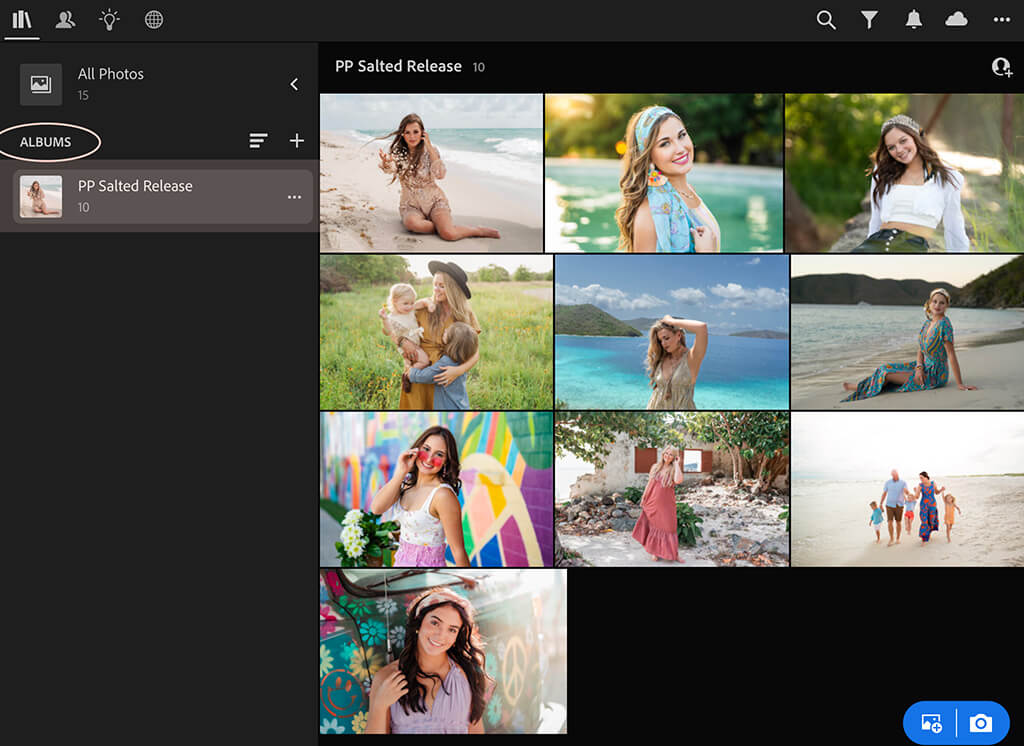
Lightroom Screenshot from my iPhone
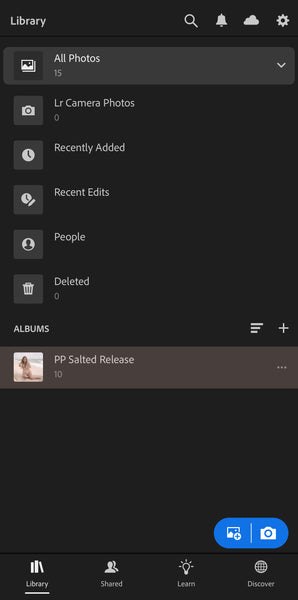
4. Lightroom Edits will be Synced Too!
Once your sync feature is turned on, not only will you be able to access your images on all your mobile devices that have Lightroom installed on them, but all edits done on any one of your devices will sync to the others. This is a fantastic feature!
For example, if I edit a picture of my daughter (in a synced collection/album) using the Lightroom Mobile app on my iPhone, those same edits will be applied to the image on my desktop and all my other devices.
This incredible movement of images and syncing edits is NOT just a one-way street (going only from Lightroom Classic to Lightroom). Thankfully, you can also create albums (collections) in Lightroom CC, and they will automatically populate in the LR Mobile collection set in the Collections panel of Lightroom Classic (shown below).
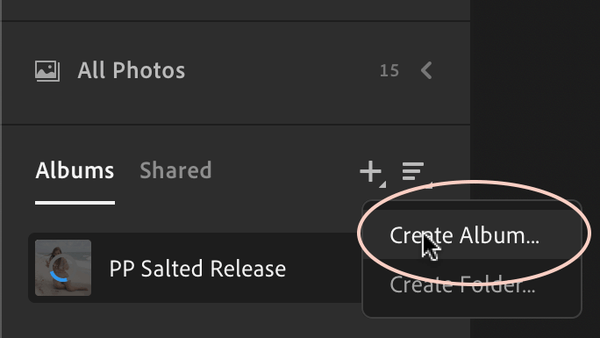
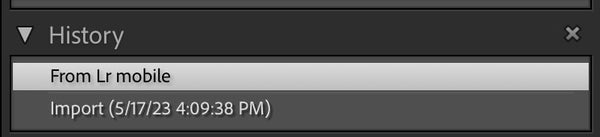

If you are more of a visual learner, I have created a quick video tutorial below that will walk you through Lightroom Mobile Sync. Enjoy, and let me know if you have any questions!